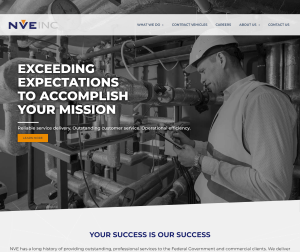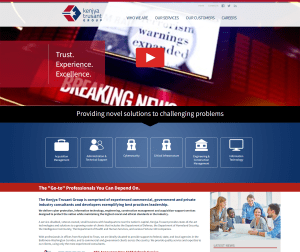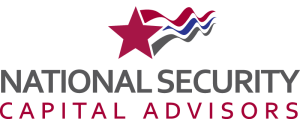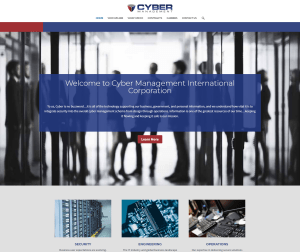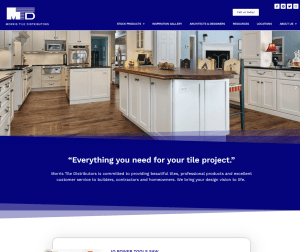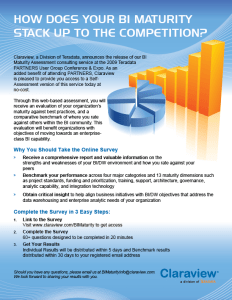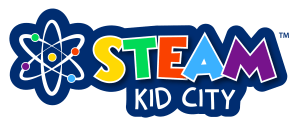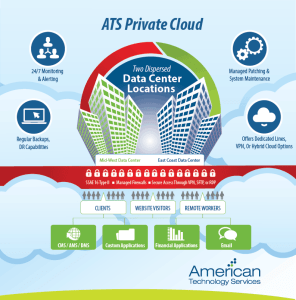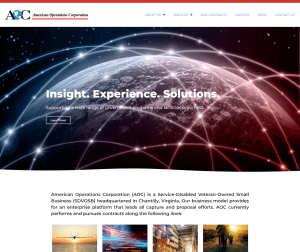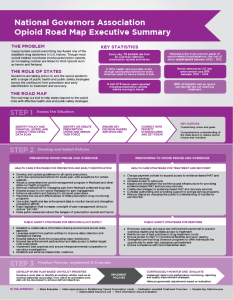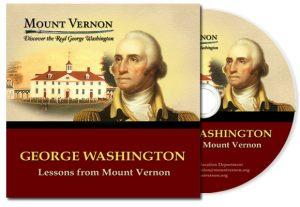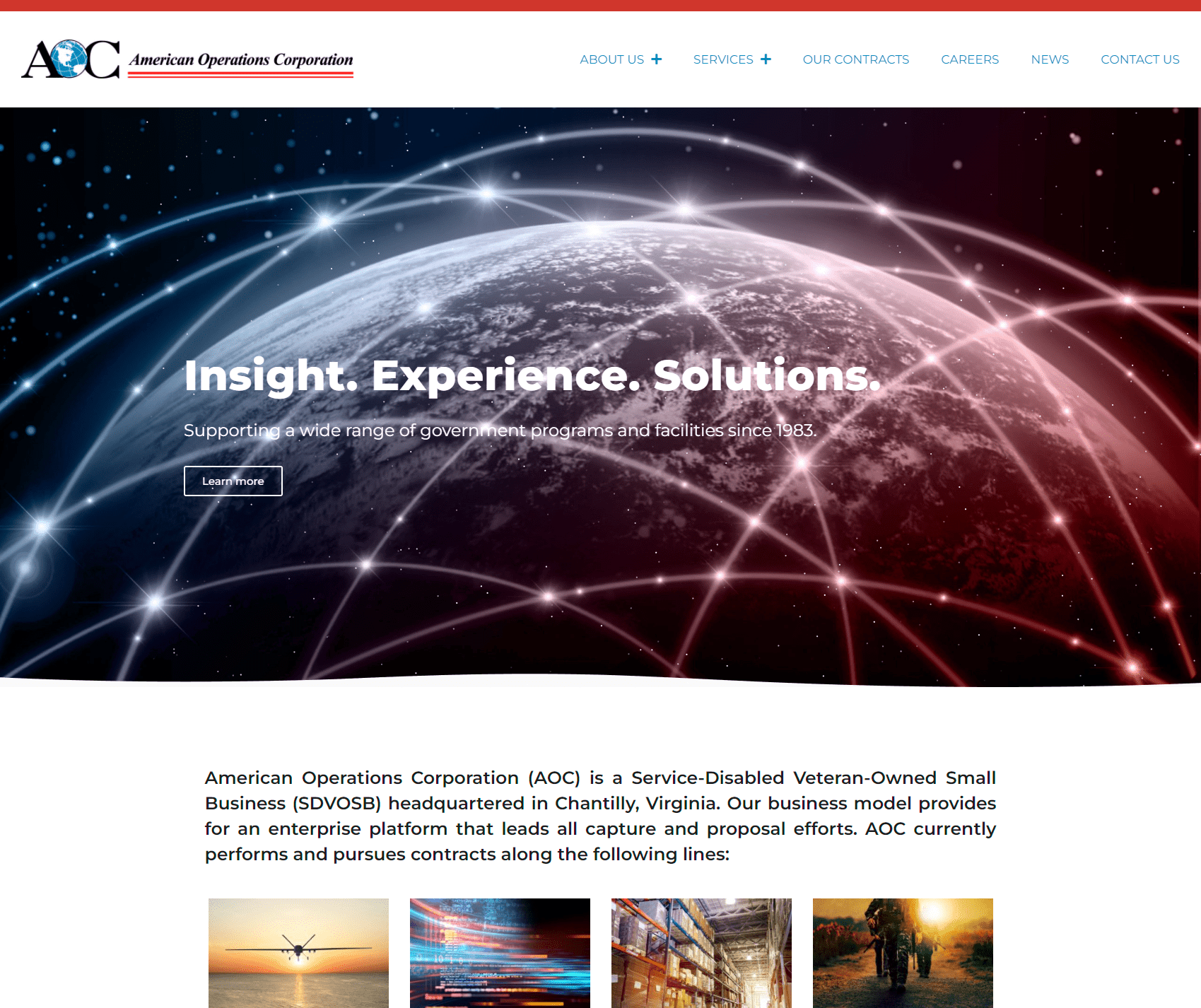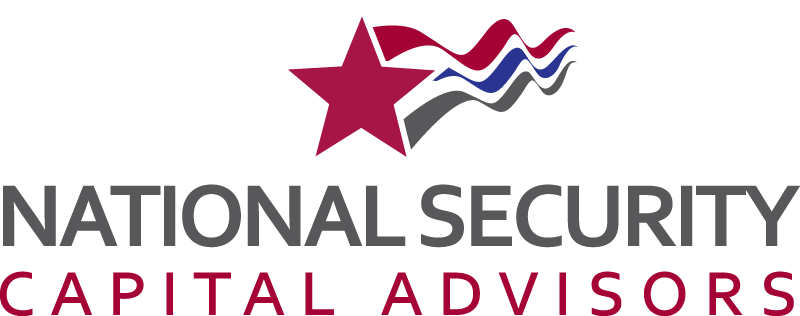Facebook has a little known option that allows users to create and organize lists of Facebook friends and to then set specific privacy settings to members of those friend lists. Basically, you can set up different lists of friends and give them access to different parts of your profile so that some friends can see everything and others have limited access to your profile. This functionality allows you to show specific posts, status updates, photos, etc. only to the list of friends that you’d like to show them to. Other Facebook users cannot see your specific friend lists.
How to create Facebook friend lists & apply different privacy settings
Create a new friends list:
- Click the Account drop down menu (top right) & select Edit Friends
- At the top/right of the page, click the + Create a List button
- Enter a name for your new friends list and select the friends that you would like to add to the list, then click Create List
- Your new Friend List will appear on the menu on the left hand side of the screen
Customize your Privacy Settings for the List:
- Click the Account dropdown menu (top right) & select Privacy Settings
- In the Sharing on Facebook area, click Customize Settings
- For any area that you don’t want the members of a particular Friends List to see, click the dropdown menu next to the privacy setting, and select Customize. In the “Hide this from” area, type in the name of the Friends List you do not want to be able to see the info. Do this for each area of your profile that you don’t want that list of friends to be able to see.
- Test it out by clicking the Preview My Profile button and enter the name of a friend that you have included on your new friend list to see what information they can see on your Profile
Customizing individual Posts or Photos
- To make a particular post, link, update, photo, etc. not viewable by a particular friend list, click the dropdown lock icon (usually next to the Share button) and select Customize.
- Enter in the name of the friend list that you want to hide the status update, photo, link, etc from and click Save Setting.
*Note: if a friend has been added to more than 1 list and the friend lists have conflicting privacy settings, according to Facebook, the more restrictive of the settings will be respected.