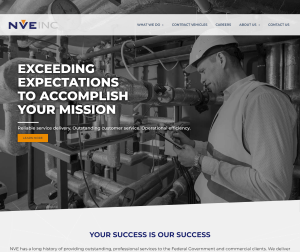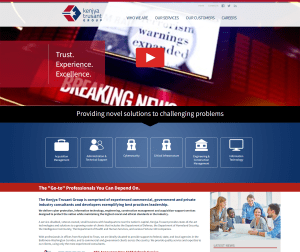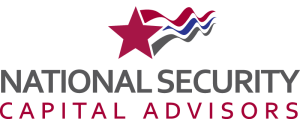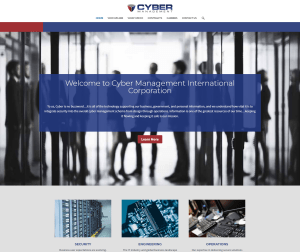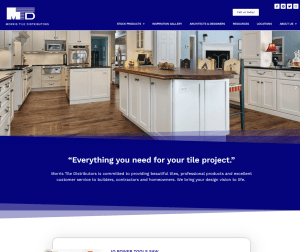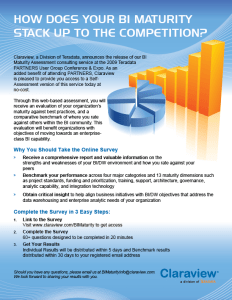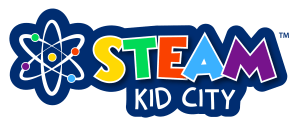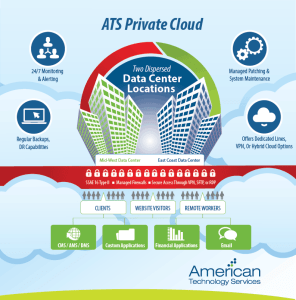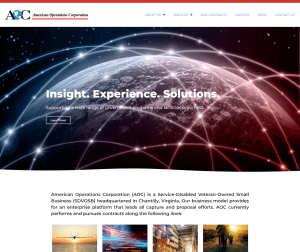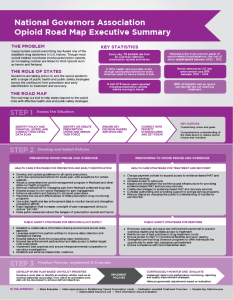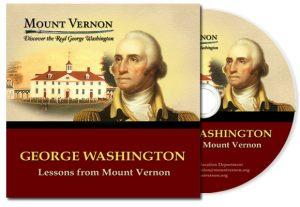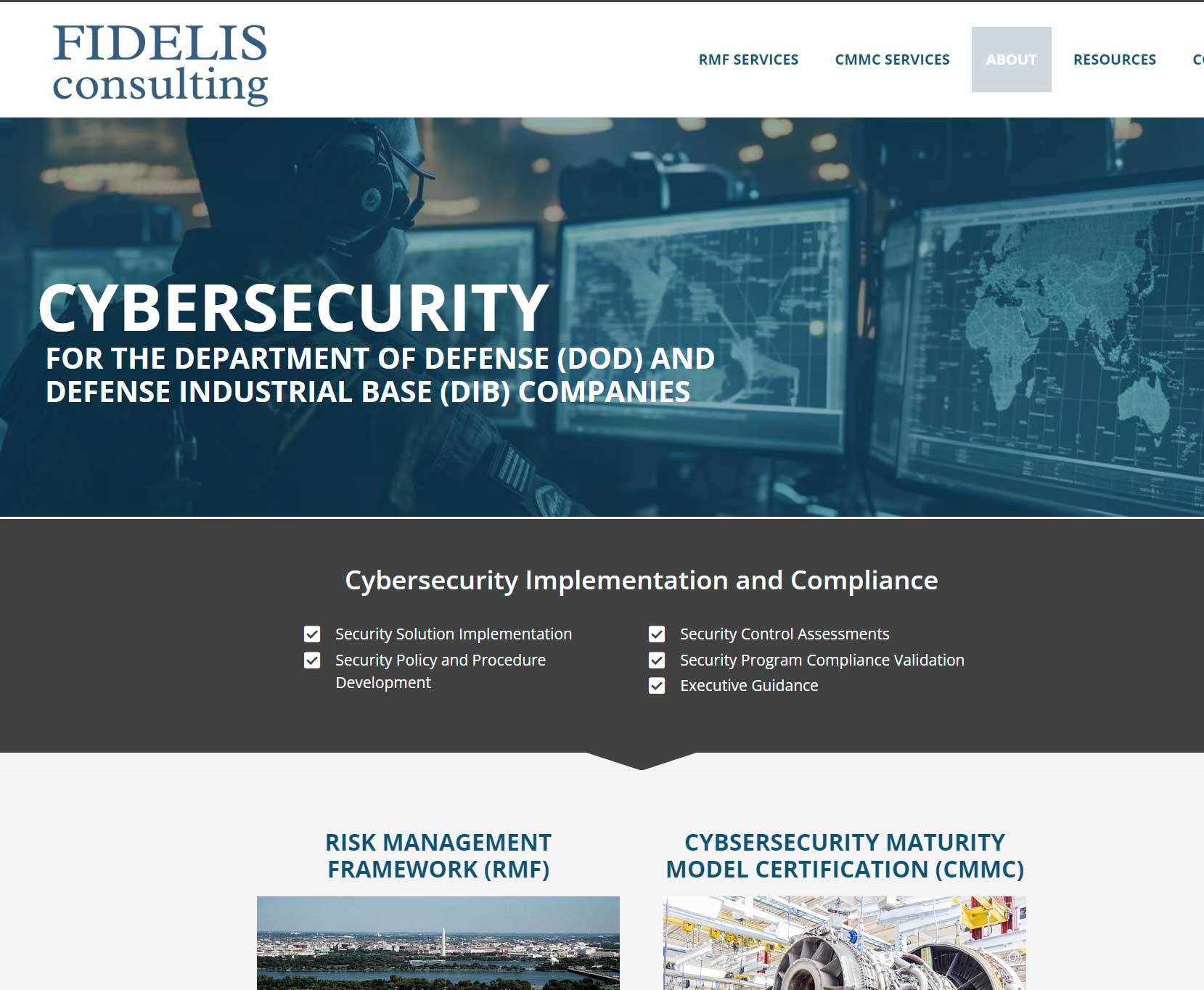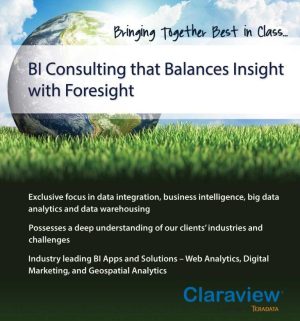Today, email is often regarded as an instant method of communication and, as such, most of us expect our emails to be delivered within mere seconds of sending them. And, most emails are, in fact, received very quickly after they are sent. However, sometimes there are delays and are not received for hours or even (GASP!) days.
So, why does this happen? While most emails are delivered quickly after being sent, there are some reasons that an email can take longer than others to be received.
Let’s start by looking at what happens when someone sends an email
When a user hits “send” in their email program, their email is sent from their PC to their SMTP “mail server”. The SMTP mail server usually resides at the sender’s ISP, web host, or on their LAN. Once there, their mail server tries to resolve the IP address of the receiving email ‘s SMTP server (where it is going to). Although this usually happens quickly, there is a possibility for delays in obtaining that IP address. Even when delays occur, most SMTP servers will continue to try to resolve the receiving IP address for up to 5 days.
Once the receiving IP address has been resolved, the sending SMTP server connects to the receiving SMTP server and sends a request to send the message. Again, this is usually quick, but could take awhile (especially if the receiving SMTP server is very busy). Again, the sending SMTP server will try this many times before giving up.
Of course, due to the amount of spam today, many companies also use third party (intermediary) SMTP servers to help filter their email messages and to reject spam. This additional stop along the way can cause even more delays.
While there can most certainly be delays along the way when sending an email, once an email successfully makes it to the receiving SMTP server, it is usually immediately routed to the receiving user’s in box and available to read. Most of the time, it takes mere seconds or maybe minutes to receive an email. However, it’s possible for delays to occur along the way making delivery take much, much longer.
How to Analyze Email Headers
So what can you do? Before you call your ISP or web hosting company to complain about a delay in receiving an email, it’s worth taking a minute or 2 to analyze your email headers and to see how, when, and where the email has traveled from when it was sent to when you received it. By looking at the email headers, you should be able to see when the email was actually sent, the hops it took along the way, and when it was received by your SMTP server.
Most email programs allow users to view email headers. Here are a few examples of how to view the header information on an email you received:
- Microsoft Outlook: Open the email message. Click Options (2007) or Tags (2013) and the message options dialog box will display and show the full message header.
- Thunderbird: Open the email message. Select View, then Message Source and the message headers will open in a new window with the full message headers at the top.
- Gmail: Open the email message. Click the arrow in the top right corner of the message. Click the “Show original” link and the message will open in a new window with the full message headers at the top.
Once you have your full message header, you can analyze it directly or you can copy and paste the header information into Google’s free Message Header Analyzer app and let Google analyze it for you. With the Google Message Header Analyzer, you should be able to see every stop the email made along the way from the sender to you and how long each stop took. It’s a great tool to begin to troubleshoot email delays and to see where the delays occurred.